How to transfer WFU Google Mail to an Alumni Account
This process works for Student Accounts ONLY.
If you wish to transfer your student Google email to your new Alumni Gmail account, you can use Google Takeout Transfer. This processes items from one account to the other over several days, so make sure you start the process at least one week prior to your account deletion.
Note: Alumni Gmail accounts are limited to 25 GB and do not have Google Drive or Google Photos enabled. If your student account is larger than 25MB, please delete content from your account or consider moving your content to a personal Gmail account. It is not possible to purchase additional storage in an WFU Alumni Gmail account.
- Open any browser, and log into your WFU student Gmail account.
- Navigate to https://takeout.google.com/transfer.
- Enter a personal Google mail address to be used as the destination for your WFU student Google mail data. We highly recommend using your new WFU alumni Gmail account.
- Once the email address has been entered, select “Send Code.”
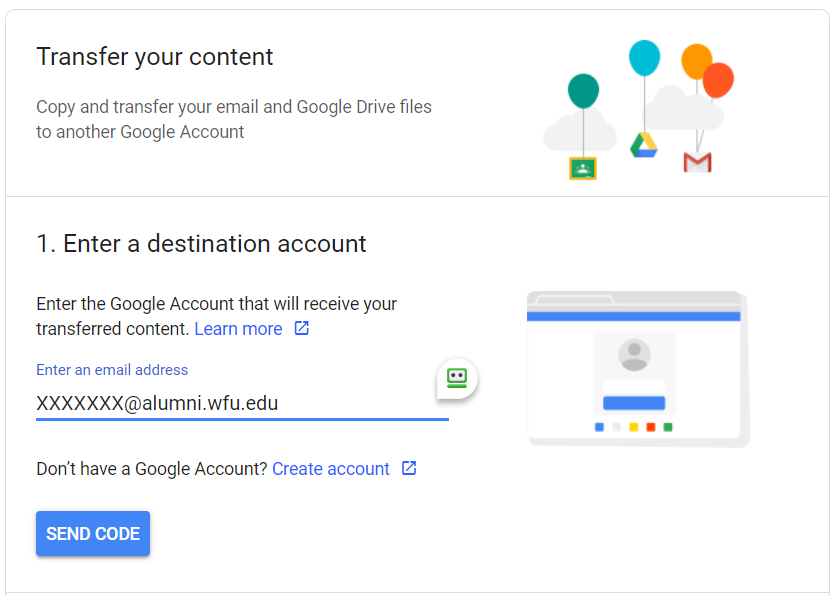
- You will need to retrieve the code that was emailed from the personal Google mail account you entered in the previous step. Locate the email from Google with the subject line "Verify your account".
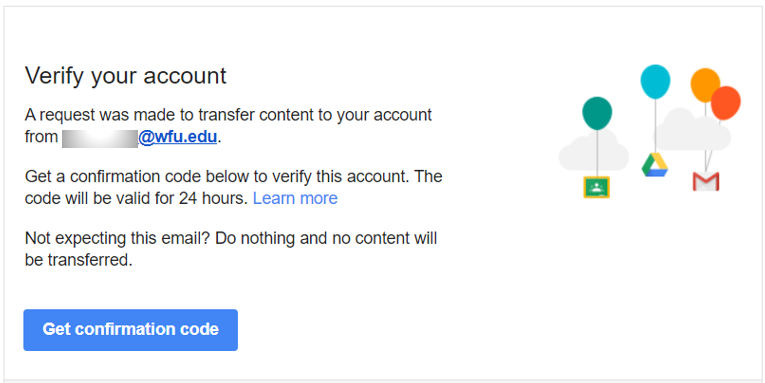
- Click “Get confirmation code” and it will open up a tab with your code. Copy the code, and click "Continue."
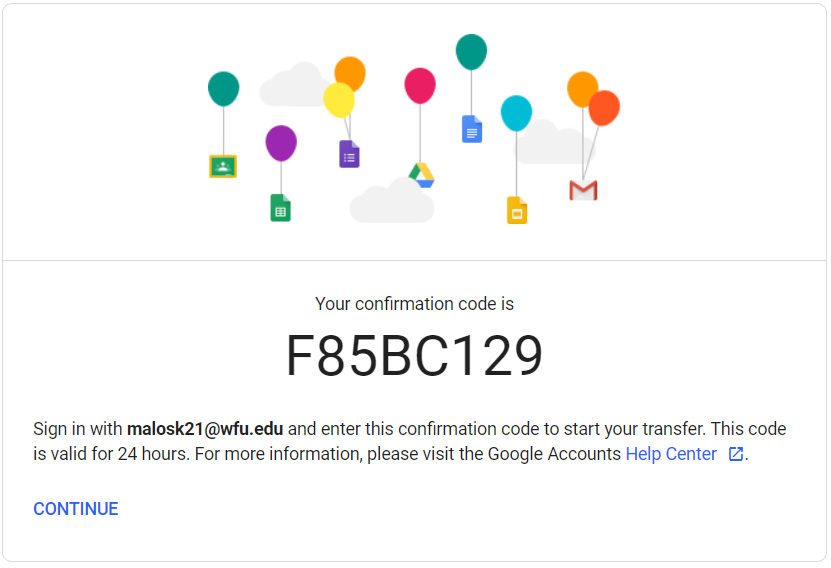
- Type or paste the code into the space, and click “Verify.” Your destination account has now been verified.
- Select Gmail. Once you’re ready, select “Start Transfer” and the process will begin.

- Please note: The data transfer process only transfers email and can take up to a week to complete, but it should move the data in the background without any further user intervention.
For more detailed information on this process, please visit: https://support.google.com/accounts/answer/6386856?hl=en
Details about copied email:
- All copied messages are labeled with your WFU account name and the date of the copy process
Return to the main Post-Graduation Information page.