Add LinkedIn Learning Content to Canvas Assignments
- Locate and open the course where the LinkedIn Learning content is required.
- Click Assignments on the Course Navigation.
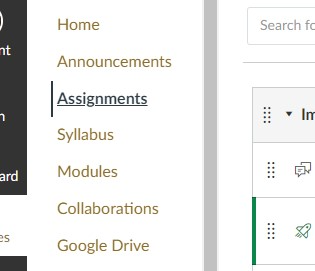
- In the top right corner, click the +Assignment button.
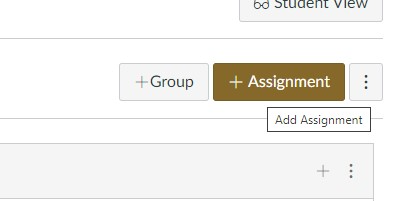
- Enter the assignment a name and description.
- Scroll down to the Submission Type section and click the Find button.
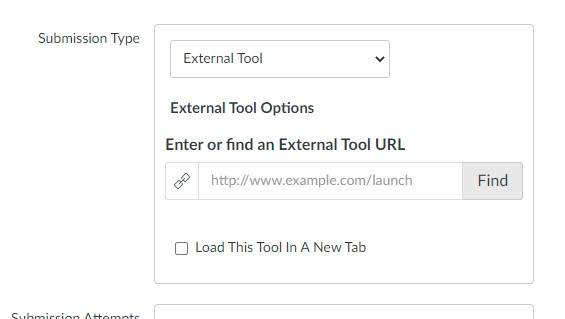
- From the Configure External Tool menu, scroll down and select LinkedIn Learning.
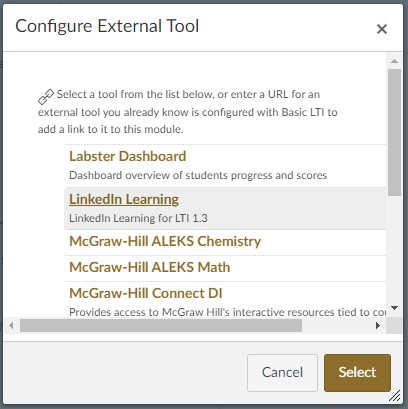
- From the LinkedIn Learning menu, search for the course or video that you would like to integrate into your assignment.
- Click the Add button, then scroll down and click the Confirm button.
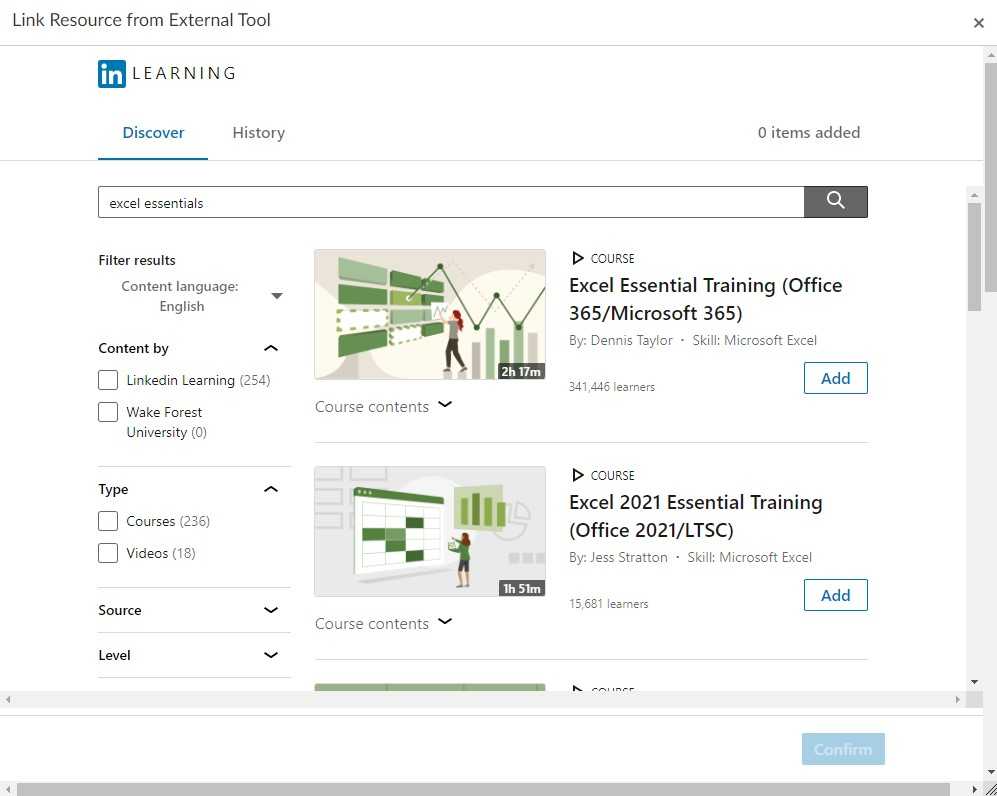
- On the Canvas Assignments page, note the option to Load This Tool in a New Tab; check or uncheck this option as desired.
- Click the Select button.
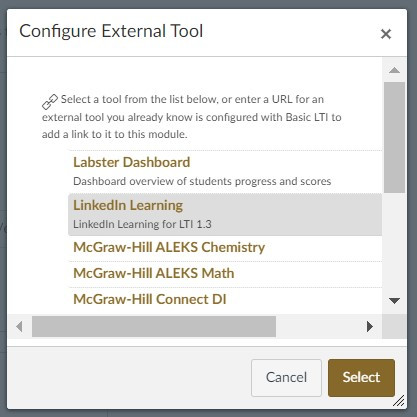
- Scroll down and click the Save or Save and Publish button.
- Students will now see the assignment in their list of Assignments or Canvas module.
- The LinkedIn Learning content will appear in the assignment.
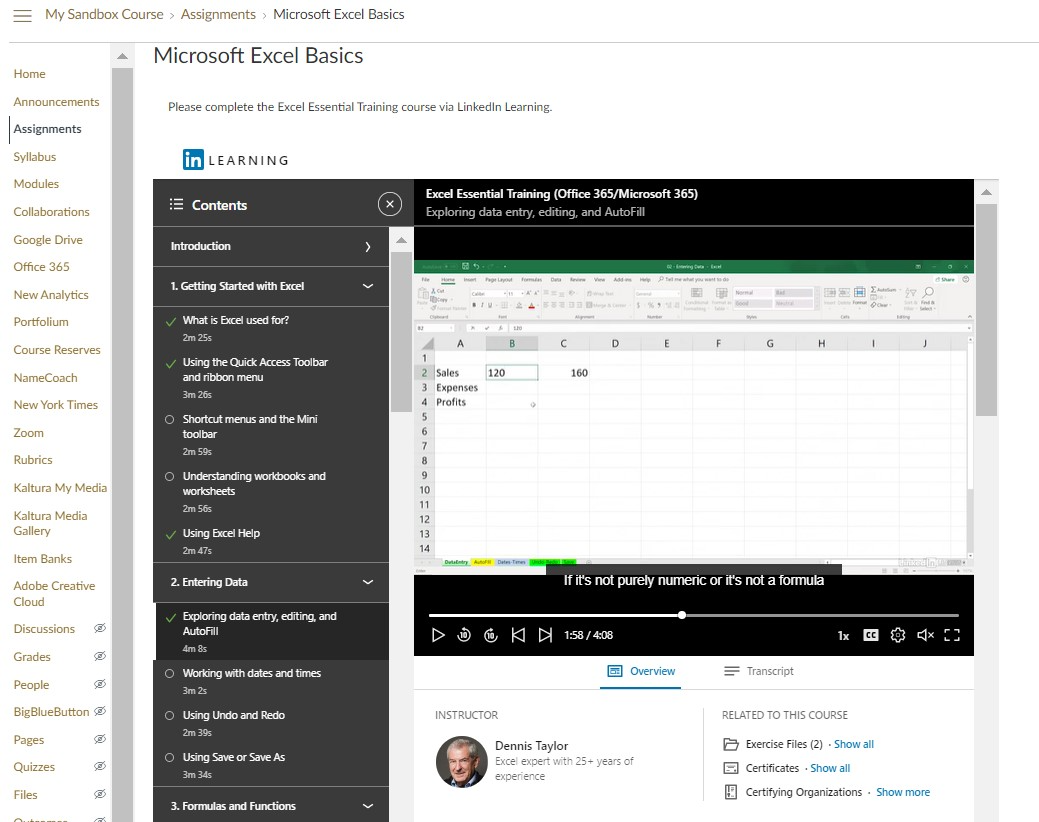
Return to Integrate LinkedIn Learning Content in Canvas