Add LinkedIn Learning Content to a Canvas Page
To embed LinkedIn Learning Content to a Canvas page:
- Open or create the Canvas page where the students will access the LinkedIn Learning Content.
- Choose Tools > Apps > View All > LinkedIn Learning
or
Click the Apps button on the toolbar > View All > LinkedIn Learning.
- Enter the Search criteria for your content in the Search bar.
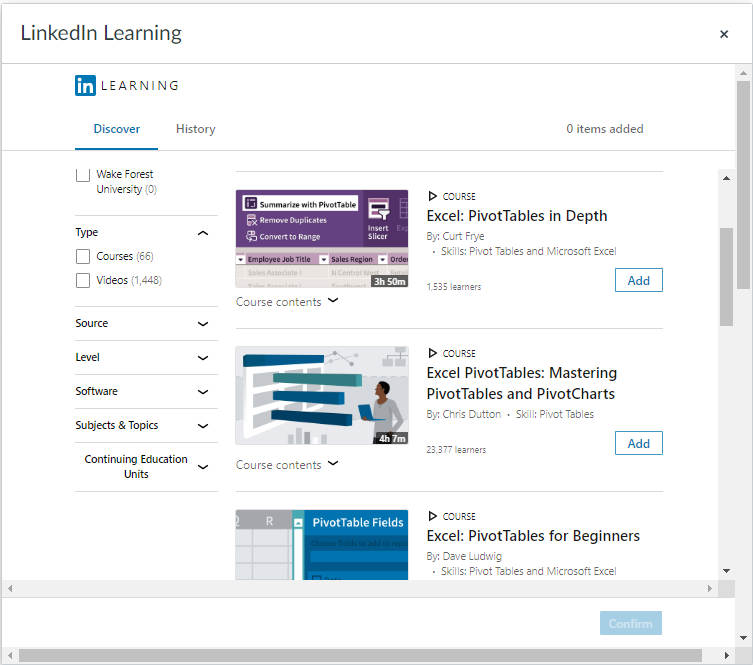
- Click Add by the desired video or course.
- Click Confirm at the bottom of the window.
To Add links from the LinkedIn Learning Content into Canvas.
- Log into LinkedIn Learning.
- Locate and open the content you wish to use.
- Select and copy the URL for the content.
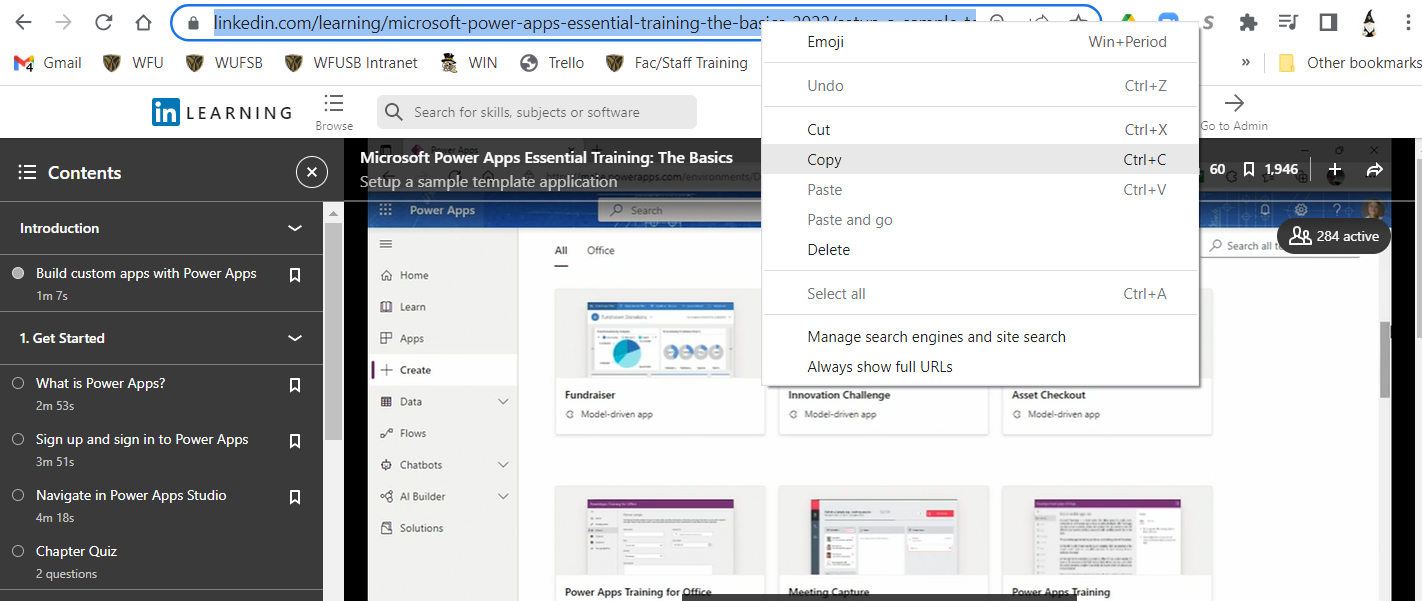
- Open the Canvas Page where the link will reside.
- Paste the link.
- Select the link and click the Link button on the toolbar.
- Paste the URL where indicated.
- Rename the link description if desired.
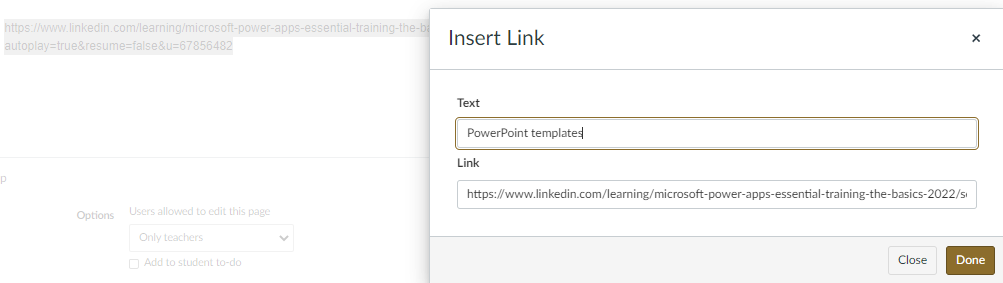
- Click Done and Save.
Return to Integrate LinkedIn Learning Content in Canvas