View User Analytics for Kaltura Videos
User-level analytics are only captured in videos that are embedded in Canvas items and assignments or published to the Canvas Kaltura Media Gallery.
- Log in to your Kaltura My Media.
- Open the video where the analytics are stored.
- Scroll down and choose Actions > Analytics.

- The summary displays a snapshot of the important metrics for a selected time frame.

NOTE: Analytics cannot be reset in Kaltura. Use the Date Range drop-down to select the desired viewing period.
- Scroll down and select View Engagement Per User to review the viewing data of specific users.
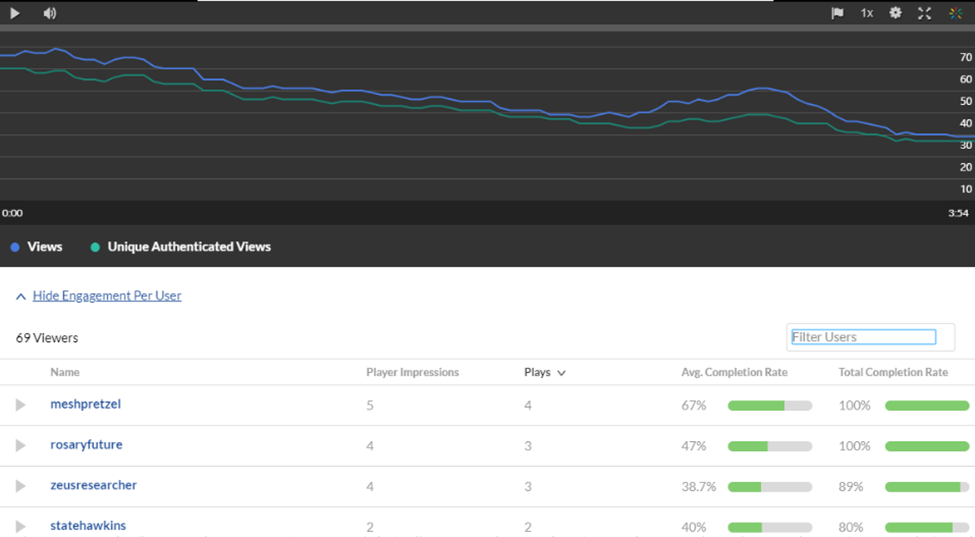
Return to Kaltura Overview