Kaltura: Embedding Videos in Canvas so that User-Level Analytics are Collected
To ensure that user-level analytics are collected when videos are viewed in Canvas, instructors must add their videos using by (1) embedding videos into a Canvas item or (2) publishing videos to the Kaltura Media Gallery (outlined below).
Note: User-level analytics are NOT collected if links to Kaltura videos are placed in Canvas as a simple link (i.e. copy/paste from Kaltura My Media into Canvas).
Option 1: Embed the Kaltura Video using the Apps (Plug button) in the Rich Text Editor
- In Kaltura, open the video.
- Choose Actions > Publish
- Set the publishing status to Unlisted.
- Open the Canvas course and then open the Page/Assignment anywhere the Rich Text Editor can be accessed.
- Select the Apps button (Plug) OR from the Tools menu, select Apps > View All.
- The first time this tool is used, select Embed Kaltura Video to open the My Media gallery. Once the option is selected, Embed Kaltura Media will appear as a drop-down option on the Apps moving forward.
- Select the desired Kaltura video and click the Embed button.

- The video will appear in the Canvas course
Option 2: Publish the Video to the Kaltura Media Gallery
Note: Both the Kaltura My Media and the Kaltura Media Gallery must be added to the course navigation for this option to work. To add these tools, visit Settings from the course Navigation menu and drag these tools to the desired location on the Course Navigation list and click Save.
- Click the Kaltura Media Gallery
- Click the +Add Media button
- Select the checkbox for the desired video

- Click Publish in the top right corner of the Media Gallery.
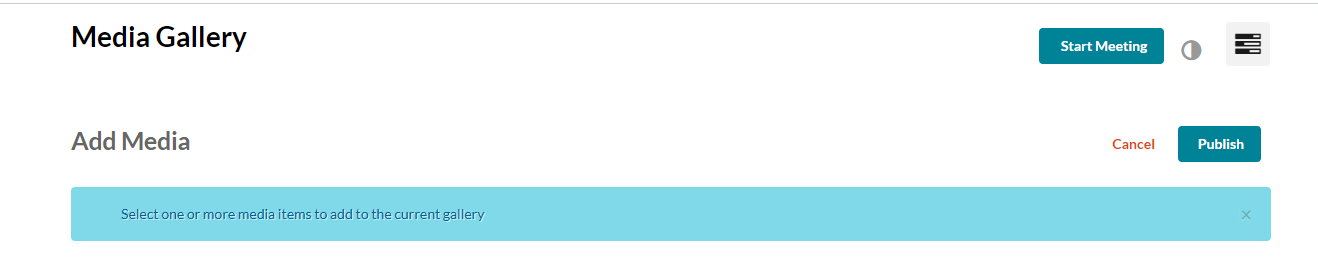
- The media will appear in the Kaltura Media Gallery in our Canvas course navigation
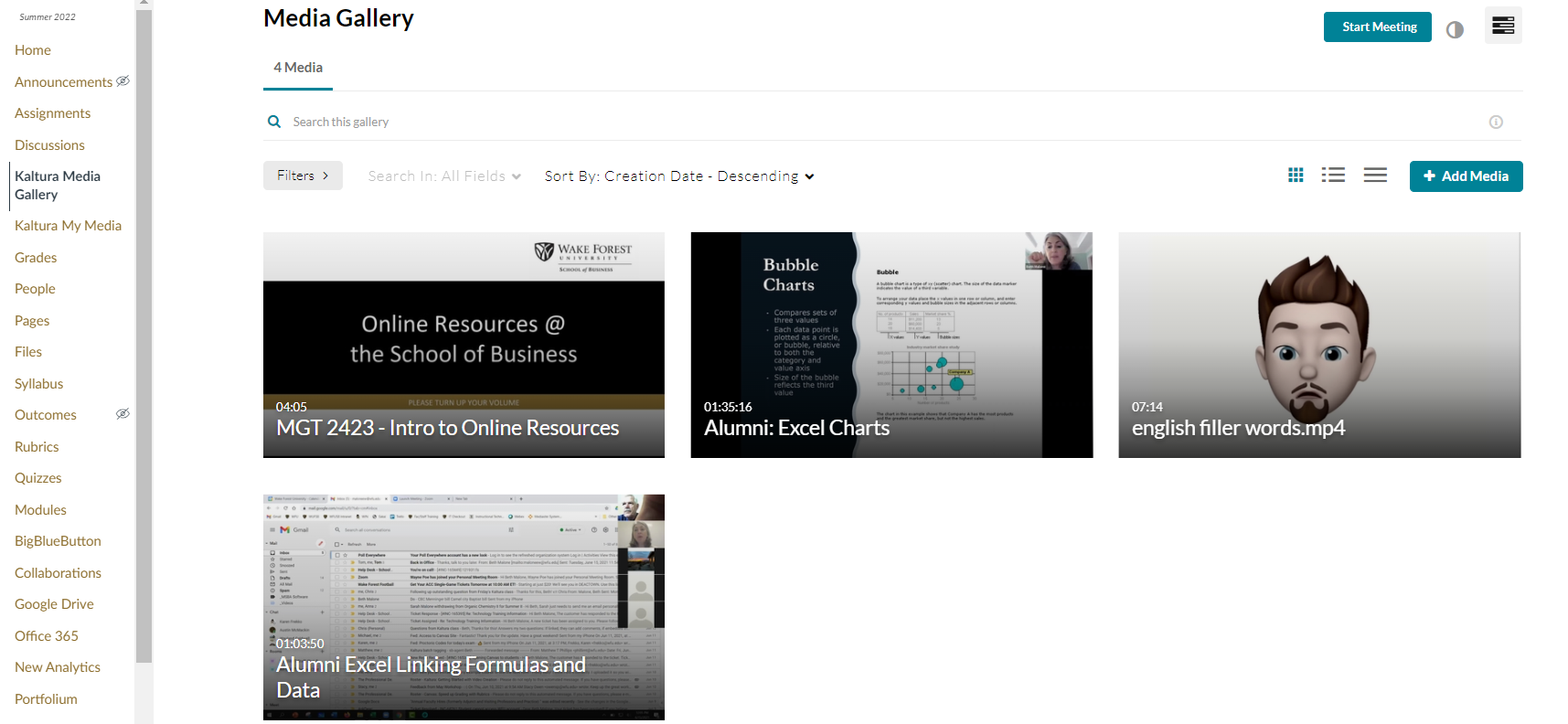
Limitations with User-Level Analytics
- Analytics will be generated within 24 hours of viewing a video.
- Kaltura Analytics gives perspective, not definitive information. Be careful not to use Kaltura Analytics as a sole measurement for an attendance or participation grade; if the analytics do not show a particular student viewing your video in a specific timeframe, that does not mean they did not try to view it. For example:
- It is possible Kaltura could not collect information about someone's viewership. There have been cases where specific browsers, browser plugins, or Virtual Private Networks (VPNs) have blocked Kaltura Analytics from collecting data.
- If you make a video in Kaltura MediaSpace unlisted, then paste a link to that video in Canvas or elsewhere, users who view the video through that link will appear in Kaltura Analytics as Unknown.
- If you allow viewers to download your video, then when viewers watch videos they downloaded to their computer/device, data about their viewership will not be sent back to Kaltura Analytics.