How to Transition Additional Services
If you have any of the following WFU services, please take the necessary steps to create personal accounts, migrate your data, or transfer your account before your account is deactivated.
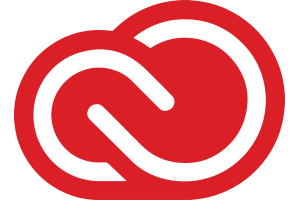
Adobe Creative Cloud – Migrate your assets to a personal account
If you have an Adobe Creative Cloud account using your WFU Google account you will need to use the Adobe Student File Transfer service to take your Creative Cloud (CC) assets, such as CC files, portfolio, Spark, Xd and more, with you into a new account. This Creative Cloud Free membership includes trial versions of most of Adobe’s creative apps, and graduates can easily upgrade to get full versions of all the apps and services that were included in their school accounts. Visit graduation.adobe.com for all the details regarding creating a new Adobe account and migrating your assets. Take advantage of Adobe’s special Graduation Offer – a 40% discount on Creative Cloud individual licenses ($29.99/month) for the first year after graduation.
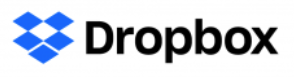
Transfer your Dropbox data to a personal account
Submit a ticket to WFU IS Client Services to request a data transfer to a personal Dropbox account, if you’ve used Dropbox for data backup and storage.

Request your Handshake Alumni Account
Retain access to Handshake by requesting an Alumni account with your Alumni Google Account. Continue using Handshake for your job searching, connect with more than 24,000 employers, and view a personalized feed and custom recommendations for you.
Request Handshake access by:
- Create your WFU Alumni Account
- Complete this form
A WFU staff member will contact you once your account is created and provide you with log-in instructions.
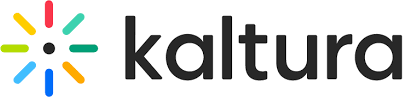
Downloading videos for future use: If you have created videos in Kaltura that you wish to keep after you leave Wake Forest, please do the following:
- Log onto Kaltura (https://kaltura.wfu.edu)
- Use the search to locate the video you wish to keep and click on the video
- Click on the Download tab and then click Download
- If the Download tab is not visible, choose Actions > Edit , click the Downloads tab, check the Source box and click Save.
- To download a captions file (*.srt), click Actions > Edit
- Click the Captions tab and click the Download icon to download the captions file (*.srt)
Repeat these steps for any video you wish to keep.
Transferring ownership to another WFU user: If you have created videos in Kaltura that you wish to transfer ownership to another WFU user, please do the following:
- Log onto Kaltura (https://kaltura.wfu.edu)
- Use the search to locate the video you wish to transfer and click on the video
- Click on the Actions dropdown and select Edit
- Click the Collaboration tab
- Click the Change media owner
- Type in the WFU username and select the appropriate user
- Click Save
Repeat these steps for any video you wish to transfer ownership.

Connect your LinkedIn Learning account to your LinkedIn profile
If you connected your WFU LinkedIn Learning account with your LinkedIn profile, you will still be able to see and transfer your personal history in the future, whether you sign up for a personal account or are offered a LinkedIn Learning account with your future school or employer. Any displayed completions on your profile will remain in place. As long as you connected your account to your LinkedIn profile, you can view your prior history, just cannot take any new courses.
LinkedIn Learning offers a free month trial for those interested in creating personal accounts.

Move your OneDrive/Office 365 files to a personal account
Follow these instructions to take your OneDrive files with you when you graduate.

WakeSites – Create a Reclaim Hosting Account
You are able to take your domain and hosting with you when you graduate. Reference the Migrate your WakeSites Account to Reclaim Hosting article to get started. Note that an annual hosting fee is required through Reclaim Hosting.
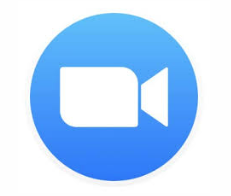
Zoom - Download any Cloud Recordings
Once your WFU account is deleted, you will no longer be able to log into Zoom and access any meetings you have recorded and saved to your cloud account. Before your account is deleted, log into Zoom and download any cloud recorded meetings you wish to save. You may sign up for a free Zoom account with your new email to continue connecting with your friends. You can also learn more about Zoom pro accounts and pricing on the Zoom website.