Canvas: Apply a WFUSB template to a Canvas course
WFUSB IT Department has created two School of Business branded templates for instructors who would like to eliminate some of setup steps when building new courses. Both templates can be easily modified to add or remove tools.
- The Essential template is designed to accommodate courses that only use the Resources and Gradebook tools.
- The Advanced template is designed to accommodate courses that use Resources, Gradebook, Assignments, Quizzes, Discussions, and more if needed.
To apply either of these templates:
- Navigate to canvas.wfu.edu.
- Click Login to Canvas.
- Confirm your WFU Google Mail account.
- From the Canvas Dashboard, click the Commons button on the Global Navigation bar.
- The Canvas Commons site will open.
- In the Search box at the top of the window, type “WFUSB.”
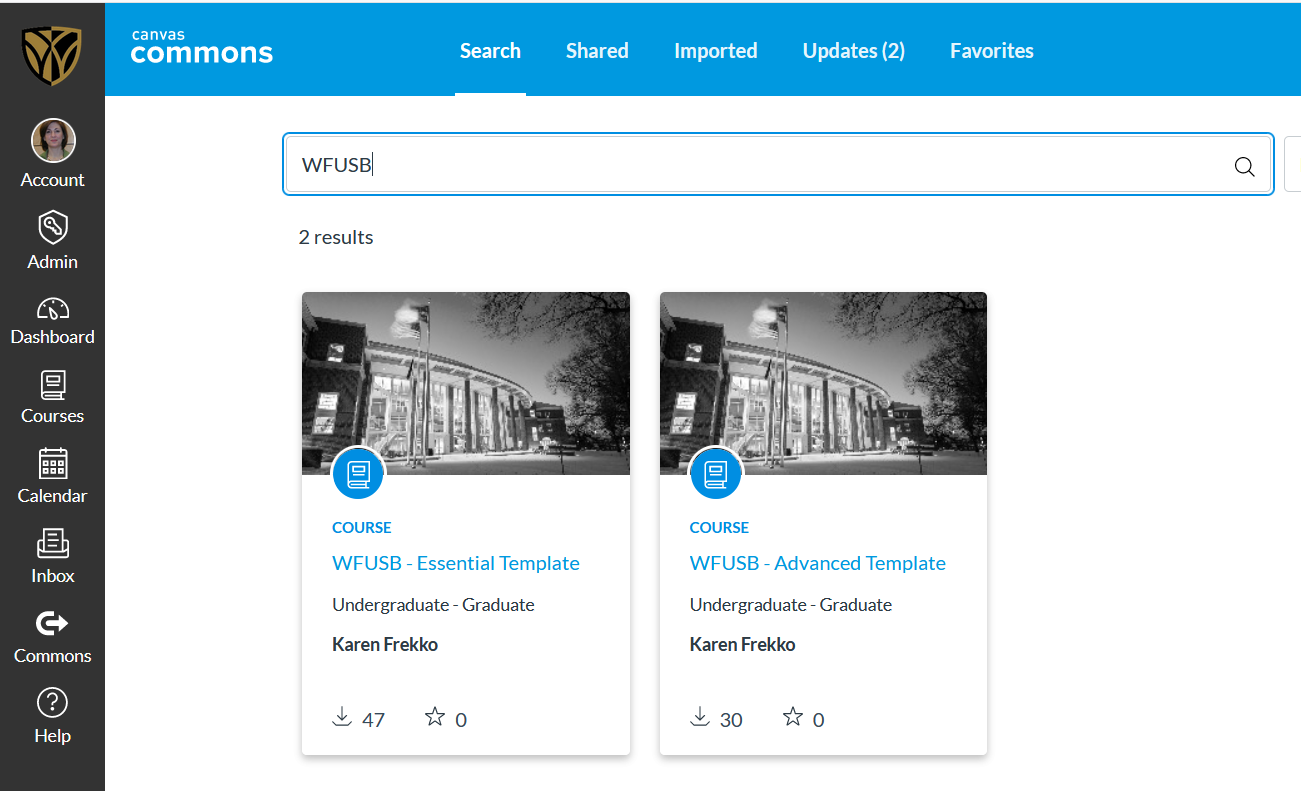
- From the two WFUSB Canvas templates, select the template that best suits the course needs.
- Once the template is open, click the Import/Download button on the left options menu.
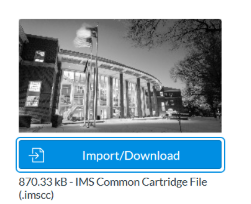
- A pop-out window appears with a list of courses to which the template should be applied. Check the course(s) where the template should be applied.
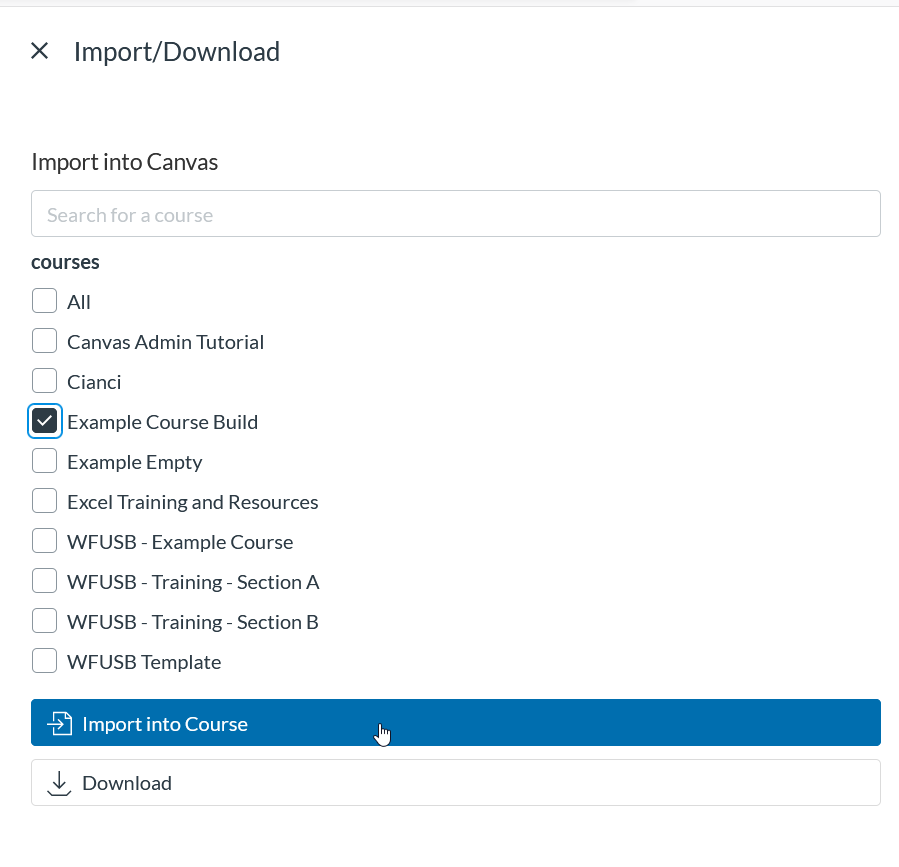
- Click Import into Course.
It will take a short period of time for the template to apply.
- Click the Dashboard and select the course where the template was applied to begin editing the course.