Using Poll Everywhere in the classroom
Run on Poll Everywhere website
- Open any browser.
- Navigate to polleverywhere.com.
- Click Log in and click Sign in with Google.
- Select or enter your WFU Google username and password.
If prompted, select log in with Wake Forest University.
- Select an activity/poll from the list.
- Click Activate.
- Share response instructions with students.
Embed Poll Everywhere Poll in Canvas
- Open any browser.
- Navigate to polleverywhere.com.
- Click Log in and click Sign in with Google.
- Select or enter your WFU Google username and password.
If prompted, select log in with Wake Forest University.
- Create or select an activity/poll from the list.
Do not Activate the poll.
- Click the Share drop-down button at the top of the page.
- Select the desired option:
-
Copy response link to add the link to your Canvas course where the poll will be run via the Poll Everywhere website.
-
Copy embed script to copy the HTML code and paste the code in the HTML editor of a Canvas page so that the poll will run directly from your canvas course. Click here to see the step-by-step video.
-
Save and Publish the Page where the Poll link or script resides.
Run on PowerPoint with Poll Everywhere Add-in
DO NOT open PowerPoint!
- Click the PollEverywhere button on the Start menu to launch PowerPoint with the Poll Everywhere add-in.
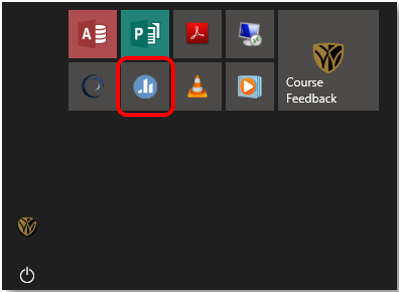
- Open the PowerPoint presentation that contains Poll Everywhere slides.
- Click the Poll Everywhere tab, click the Log in button, and enter your WFU Google account username and password to sign into Poll Everywhere.
- Switch to Slide Show and click Activate to run the polls on designated slides.
- Share response instructions with students.
If a user does not remember to log out of their Poll Everywhere account using this method, the user will remain logged in for that day until the computer automatically reboots at 5 am, a user reboots the computer, or another user logs into their Poll Everywhere account.
To log out of Poll Everywhere:
- Click the Poll Everywhere tab.
- Click the Log Out button.
Run Poll Everywhere from Personal Laptop
- Connect your personal laptop to the classroom AV system with the Wired Input connector or the Wireless connection using Ditto or Apple Airplay.
- Run your polls using one of the methods outlined above.