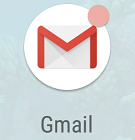- Navigate to the menu where you can add an account. On most Android phones, this can be done by going to the Settings App and clicking on "Users & accounts" or "Accounts."
-
Tap Add account.
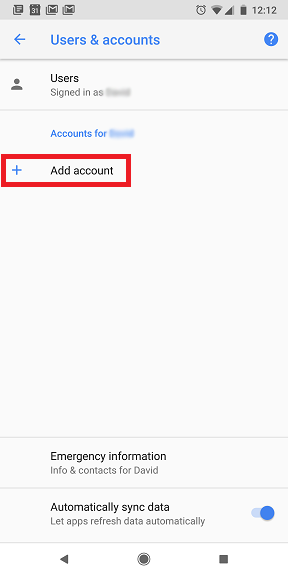
-
Tap Google.
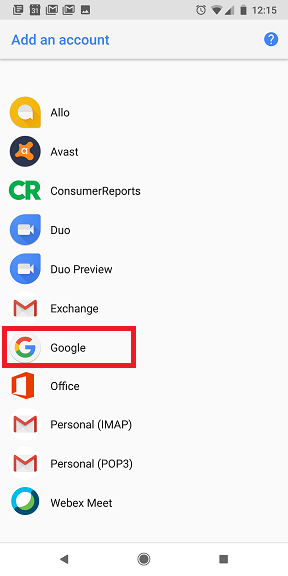
If prompted enter your phone's password, PIN, or pattern to continue.
Enter your full WFU email address and hit Next.
-
Enter your WFU password and hit Next.
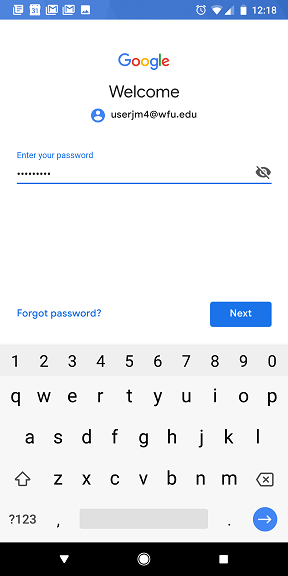
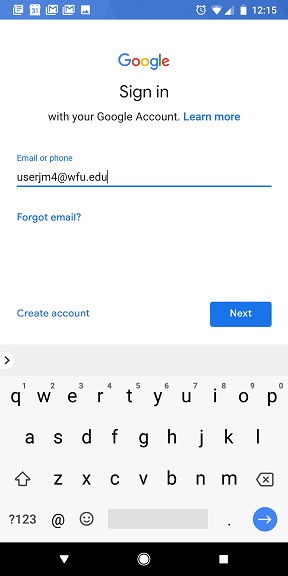
-
Enter your 2-step verification code and tap Next.
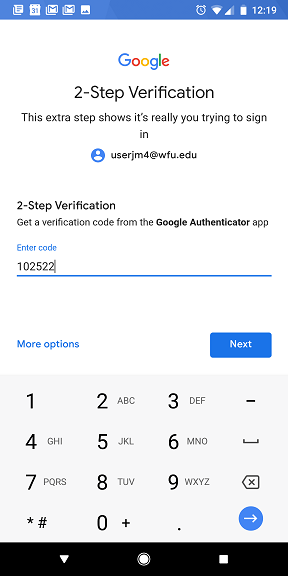
-
Tap I Agree.
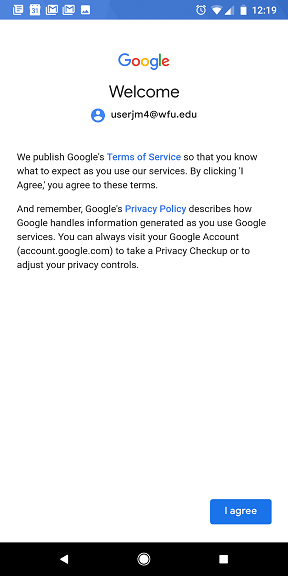
-
The prompts will close and you should now be able to view your emails in the Gmail app.