Wireless Configuration for Android OS Devices [Faculty, Staff & Students]
All faculty, staff, and students are able to configure their wireless devices for the campus wireless network. Eduroam will be found on all Wake Forest campus locations, as well as on other university campuses and other places of education and research (even museums).
Please note: Each carrier customizes its Android phone with slight differences. As a result, these instructions may not match the specific
Android
- On the list of available networks, tap eduroam.
- Enter or select the following information in the appropriate fields (field names may differ).
-
EAP method: PEAP
-
Phase 2 Authentication: MSCHAPV2
-
CA certificate: Use system certificate or Unspecified or Do Not Validate
(Wording may vary by device)
-
Username or Identity: Your full username@wfu.edu email address
-
Anonymous Identity (if present): leave blank
-
Password: You WFU password
-
Connect.
- If asked to accept the wfunetwork.wfu.edu certificate, tap Yes.
Pixel 6 and 7 (tested on Android 15)
- On your Android device, swipe down twice to find the Settings option
- Tap, then Network & internet, then Internet
- Tap eduroam
- Tap EAP method, then select PEAP
- Tap Phase 2 authentication, then select MSCHAPV2
- Tap CA certificate, then select Trust on First Use
- Tap Online Certificate Status, then select Do not verify
- Tap the line under Domain and enter wfunetwork.wfu.edu
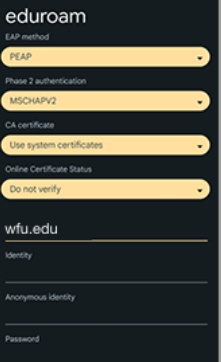
- Tap the line under Identity and enter your full username@wfu.edu email address
- Tap the line under Password and enter your WFU password
- Tap Connect at the bottom of the screen