Configuring WFU Gmail to forward to another account
To set up Gmail to forward to another account, please do the following:
- Click Settings (gear icon) at the top of any Gmail page, and click See all settings.
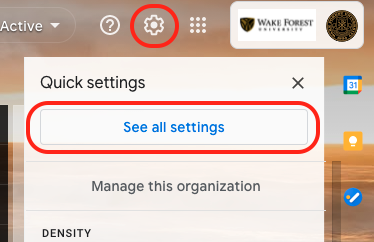
- Click on the Forwarding and POP/IMAP tab.
- In the Forwarding section, click Add a forwarding address.
- Enter the email address to which you'd like your messages forwarded.
- For your security, we'll send a verification to that email address.
- Open your forwarding email account, and find the confirmation message from the Gmail team.
- Click the verification link in that email.
-
Back in your Gmail account, select the 'Forward a copy of incoming mail to...' option and select your forwarding address from the drop-down menu.

- Select the action you'd like your messages to take from the drop-down menu. You can choose to keep Gmail's copy of the message in your inbox, or you can send it automatically to All Mail or Trash.
- Click Save Changes.
You also can set up filters to forward messages that meet specific criteria. You can create 20 filters that forward to other addresses. You can maximize your filtered forwarding by combining filters that send to the same address.